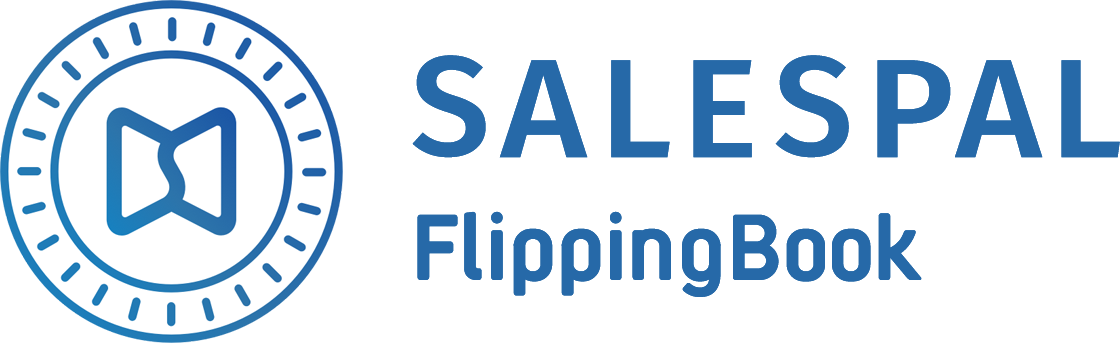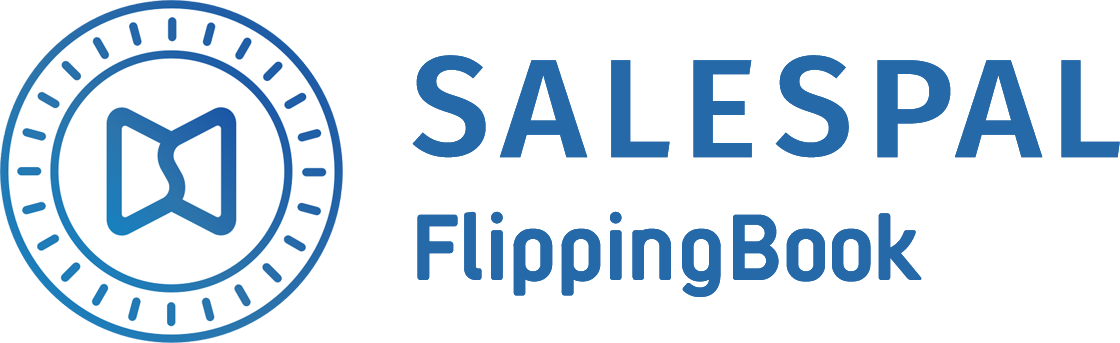FlippingBook Salespal Update:
document display settings feature
document display settings feature
September 1, 2020
New "Edit document" window
In this Salespal's update we have improved the "Edit document" window which helps to customize the settings of the document's viewing mode: meaning what functionality will be available to your readers when they open your online publication.
Now admin can configure settings for each document: the control panel buttons and a set of an additional features inside the interactive publication.
In this Salespal's update we have improved the "Edit document" window which helps to customize the settings of the document's viewing mode: meaning what functionality will be available to your readers when they open your online publication.
Now admin can configure settings for each document: the control panel buttons and a set of an additional features inside the interactive publication.
Display settings: control panel buttons
In the "Display settings" tab you can choose which buttons will be enabled while viewing a digital document in the browser and which buttons will be disabled.
In the "Display settings" tab you can choose which buttons will be enabled while viewing a digital document in the browser and which buttons will be disabled.

Let's look closely at the control panel buttons and what they apply to (see the pic below).
1) Table of contents: if the original PDF file had a table of contents, then it will appear in a viewing mode of the document.
1) Table of contents: if the original PDF file had a table of contents, then it will appear in a viewing mode of the document.
Now an admin user can disable this option if needed..
2) Thumbnails: tap on this button — and a window with thumbnails of all pages will appear. It makes the navigation through the document more convenient.
However, for such documents as presentations or commercial offers this feature can be excessive, so now you can hide this section.
3) Notes: our documents' interactive format also allows readers to make notes as many as they want. The notes are stored in the memory of your browser: even if you close a tab with a document and open it later on, you will see that all your notes will be present.

Also, notes are useful for quick document navigation by swiftly returning to the questions that have appeared during your material study.
4) Print: the FlippingBook digital format allows your clients to print an opened document in just a few clicks. This feature is enabled by default. Your client can print not only the whole catalogue, but the current page too.
Thanks to new settings now you can disable this feature for the documents that you do not wish your clients to print.
5) Download: readers also can download back the original PDF file. This feature is available for all publications by default.
This is helpful for some users, when several types of documents (such as price-lists), for example, change regularly. So if your clients downloaded a PDF and now refer only to it, they will not be aware of the price changes. Now admin users can disable this feature in your documents so clients will only get the most relevant information.
6) Toggle sound: there is a sound inside the online publication when pages are being flipped. Readers can disable this feature in a viewing mode by themselves. But now you can disable it for the whole document in the "Display settings" tab.
7) Zoom in: if a page in a document contains a lot of text, it may be convenient to zoom in the page in order to read it by paragraphs. You can do it both ways: by double tapping on the page or by pressing the button on the control panel. The left page will be automatically zoomed in by pressing the button. Now you can disable this feature.
8) Fullscreen: thanks to the FlippingBook interactive format, you can conduct spectacular presentations practically from everywhere. All you need is to open a link leading to a document. So you can activate a fullscreen mode for such cases. Also, you can disable this feature in the "Display settings" tab.
Display settings: functionality
If your catalogue contains hundreds of pages there is an option to arrange it as a book cover. For this, you should enable "Hardcover" mode in settings. It will imitate the thickness of a book and will make your multi-page catalogues look more realistic.
If your catalogue contains hundreds of pages there is an option to arrange it as a book cover. For this, you should enable "Hardcover" mode in settings. It will imitate the thickness of a book and will make your multi-page catalogues look more realistic.
Also, there is a content text search feature for documents available. Just press the magnifier icon in the upper right corner and insert the phrase you want to search. All the found results will be displayed in a window and will be highlighted inside the text. This feature can be useful for searching a particular item in a multi-page catalogue.
The search feature is enabled by default for all documents containing the text. However, you can disable it if needed.
Another useful tool while working with an interactive publication is text selection. If this feature is enabled for a document, your clients will easily share the information by copying the needed items or descriptions of your products right from your publication. However, if a document is confidential and you do not want it to be shared or copied you can disable this feature in the "Display settings" tab.
Slide mode for presentations
Your publications are displayed as a spread by default, so you and your clients can see two pages of an opened document. Sometimes it is necessary to show only one page of a document, for example, when you make a presentation. Now you can enable the "Slide mode" feature and your publication will be viewed slide by slide.
Your publications are displayed as a spread by default, so you and your clients can see two pages of an opened document. Sometimes it is necessary to show only one page of a document, for example, when you make a presentation. Now you can enable the "Slide mode" feature and your publication will be viewed slide by slide.
Feedback: contacts button
Another useful display setting is a contacts button. It is disabled by default in all the documents. You can enable it in the "General" tab of the "Edit document" window. Insert a button title and place a web link leading to your website with contacts.
Another useful display setting is a contacts button. It is disabled by default in all the documents. You can enable it in the "General" tab of the "Edit document" window. Insert a button title and place a web link leading to your website with contacts.
After that, while viewing the document, your clients will see a contact button in the upper right corner of the publication. By clicking on it a client will follow the link that you have placed earlier.

The link can lead to:
- your website page link with a feedback form (e.g. www.salespal.com/request-trial);
- telephone number to contact a manager who is responsible for this particular range of products that is shown in a catalogue (the template is "tel:74991131300");
- email of a technical expert who can answer all of your questions (the template is "mailto:info@salespal.com")
- Telegram channel, where your colleagues answer for clients questiosns (the template is "https://t.me/<channel identifier>");
- WhatsApp chat with manager, who can help to understand the product of interest (the template is "whatsapp://send?phone=+79859669138&abid=+79859669138").
With the help of the contacts button, you can get feedback and requests from your clients right from the pages of your publications that you have sent them.
Settings usage
When you finish your customization and save it, the settings will be applied to all the links that lead to this particular document from now on — even if you sent the document long time ago. So when your readers open the link that you sent them in the past, they will see the document with the latest display settings that you have made.
When you finish your customization and save it, the settings will be applied to all the links that lead to this particular document from now on — even if you sent the document long time ago. So when your readers open the link that you sent them in the past, they will see the document with the latest display settings that you have made.
The described feature is already available to all our existing clients in the admin panel of your company. If you have any questions about the FlippingBook Salespal functionality, leave a request on our website or write to us in the chat, our specialists will be happy to answer all your questions.
This website uses cookies to ensure you get the best experience
OK