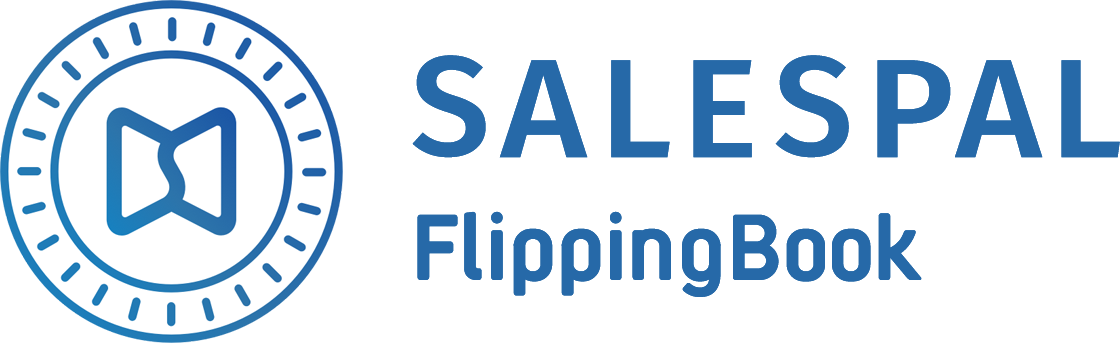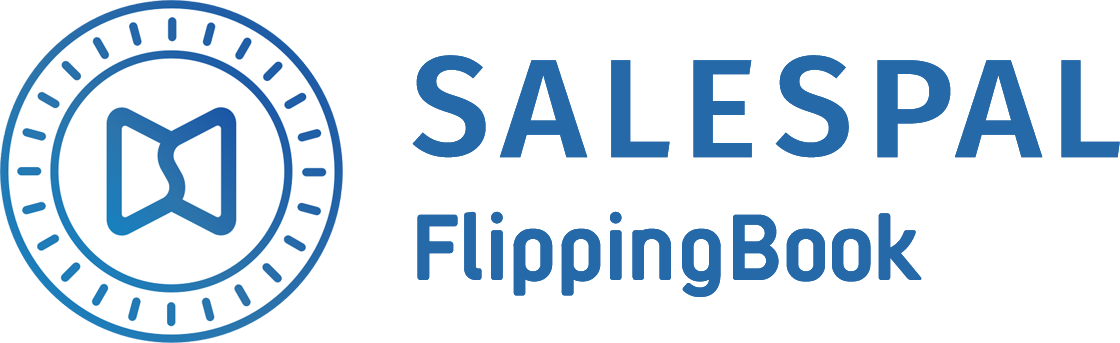FlippingBook Salespal Update:
set up your email signature in an easy way
set up your email signature in an easy way
November 02, 2020
How to set up a personal signature
In this Salespal's update we have added a feature for setting up the email signature for users. For now any authorized Salespal user can set up a personal signature inside the mobile app: please go to the "Settings" section and select "Email signature".
In this Salespal's update we have added a feature for setting up the email signature for users. For now any authorized Salespal user can set up a personal signature inside the mobile app: please go to the "Settings" section and select "Email signature".
Enter your signature text in the appeared free space and click "Save". Confirm the changes.
After that, your signature will be automatically put in all letters that you send from Salespal.
Filling in the signature when sending messages
Now you no longer need to fill in a signature when sending a presentation to a client from the view mode. It will pop up automatically:
Now you no longer need to fill in a signature when sending a presentation to a client from the view mode. It will pop up automatically:
The signature will also be automatically put in letters when you share documents with your leads at the exhibition:
If you install Salespal on a different mobile device, you do not have to fill in your signature again. It is enough to log in your account — the signature will be synchronized automatically.
What does an email with signature look like?
Thanks to the signature, a letter that comes to your client or partner will now be completely personalized.
Thanks to the signature, a letter that comes to your client or partner will now be completely personalized.
By providing us with your company logo and choosing a color for the header, you can brand the appearance of your letters so they become catchy for recipients.
Viewing sent emails in the mobile app
After the letter has been sent, you can see how it looked at any time. To view a welcome letter that can be sent from an event without documents, just go to the registered lead in the Salespal mobile app and select the "Welcome letter" section. After that the letter will be opened with full information that was sent to your lead:
After the letter has been sent, you can see how it looked at any time. To view a welcome letter that can be sent from an event without documents, just go to the registered lead in the Salespal mobile app and select the "Welcome letter" section. After that the letter will be opened with full information that was sent to your lead:
If you shared documents with a client, then the sent letter can be viewed in the "Shared documents" section: click on the entity and go to "Email".
Thus, you can always refresh your memory when and what information you have sent to your clients, whether they have your contacts, and when it is the best time to call them in order to close the deal faster.
Changes in the admin panel
The feature of setting up a signature has also appeared in the admin panel. Now an administrator can set his signature in the "Profile" section. Herewith, once having set it up in the admin panel, there is no need to do it in the mobile app.
The feature of setting up a signature has also appeared in the admin panel. Now an administrator can set his signature in the "Profile" section. Herewith, once having set it up in the admin panel, there is no need to do it in the mobile app.
The signature will also be automatically added to your email in the document sharing window:
After sending an email your client will receive a branded letter with your personal signature and with a link leading to the document.
This functionality is available to all Salespal authorized users. If you have any questions concerning our product, leave a request on our website or write to us in a chat — our specialists will be happy to answer all your questions.
This website uses cookies to ensure you get the best experience
OK