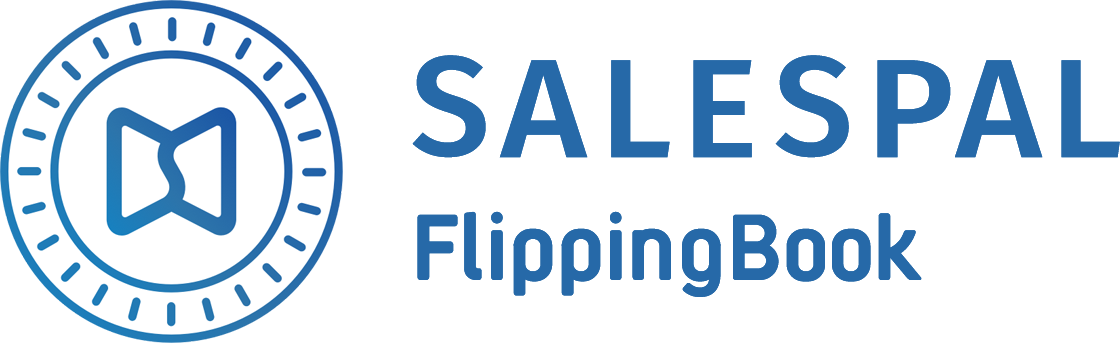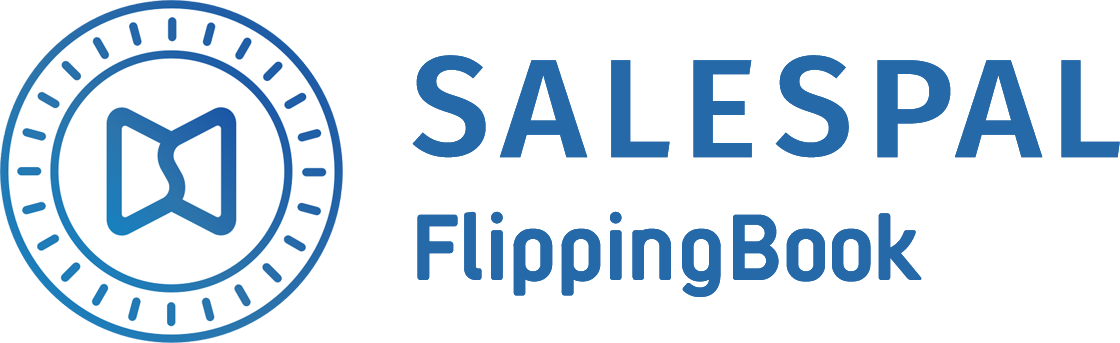Request a Trial
See Salespal in action today
Highlights
Salespal allows you to highlight specific parts in a document and use them for quick reference during a meeting with a client.
Here's how you can make highlights:
Here's how you can make highlights:
- Open a document in your app.
- Tap on the screen and choose the Select text option.
- Select a fragment and tap on Save.
4. Tap on the Thumbnails icon in the lower left corner of the screen.
5. Tap on Highlights.
6. In this section you'll be able to find all of your highlights. If you want to open a highlight, just tap on it.
5. Tap on Highlights.
6. In this section you'll be able to find all of your highlights. If you want to open a highlight, just tap on it.
If you're an authorized user, then the highlights are synchronized across all of your devices. So if you install Salespal on a new device, your highlights will automatically appear there.
This website uses cookies to ensure you get the best experience
OK