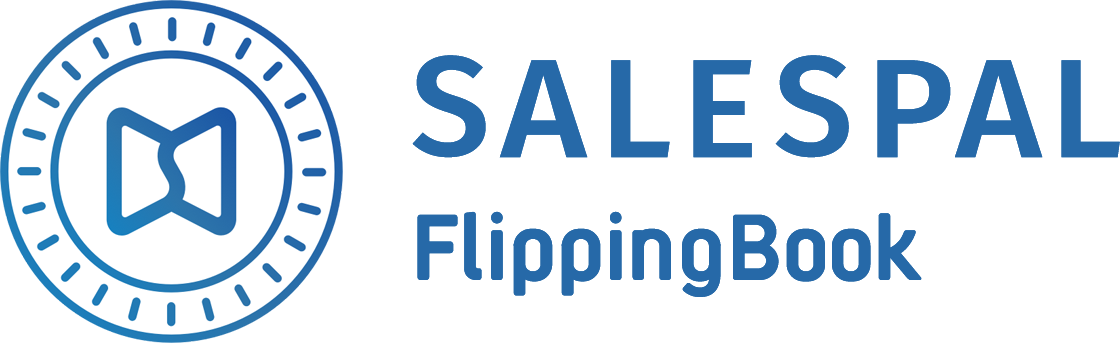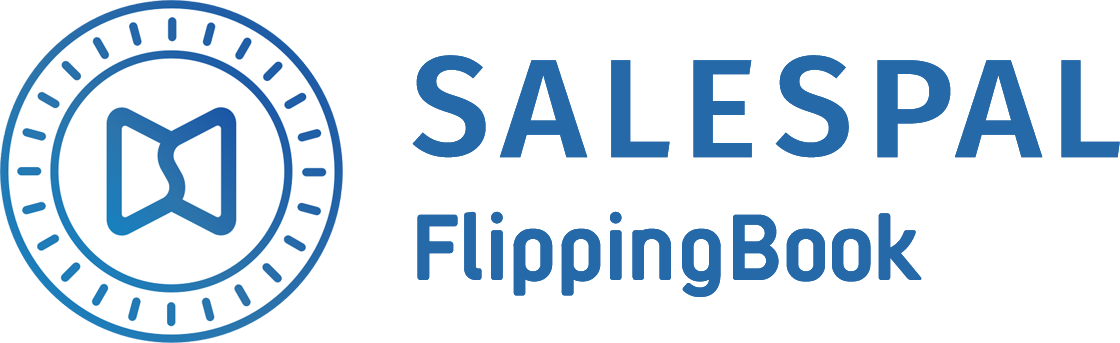Request a Trial
See Salespal in action today
How to Create Documents
To get started using Salespal, you have to upload a document. Here are the main steps to follow:
- Open your admin panel.
- Click on the Create documents button in the Documents section.
3. Click on the Select PDF files button and select PDFs on your computer. You can choose up to 10 files at a time, and you can watch the upload progress in the window.
When uploading is finished, you will see all the documents that you've created so far in the documents table. After that, you can do any of the following.
Edit your document
- Hover over the document you want to edit and choose Edit.
2. Edit the name and description of your document.
3. Click Save.
3. Click Save.
Preview your document
- Hover over the document you want to preview and choose Preview.
- The document will be opened in a new window and you'll be able to see how it looks.
Update your document
If you want to make any changes in your document, you can easily upload a new version of your PDF. The current URL, name, and settings won't change. To update your document, follow the steps below:
- Hover over the document you want to update, click on the More options menu and choose Update document.
2. Click on the Select new PDF button and upload the new version of your file.
Move your document to the trash
- Hover over the document you want to move to the trash, click on the More options menu and choose Move to trash.
- Make sure that you want to delete this document and then click on the Move to trash button.
This website uses cookies to ensure you get the best experience
OK