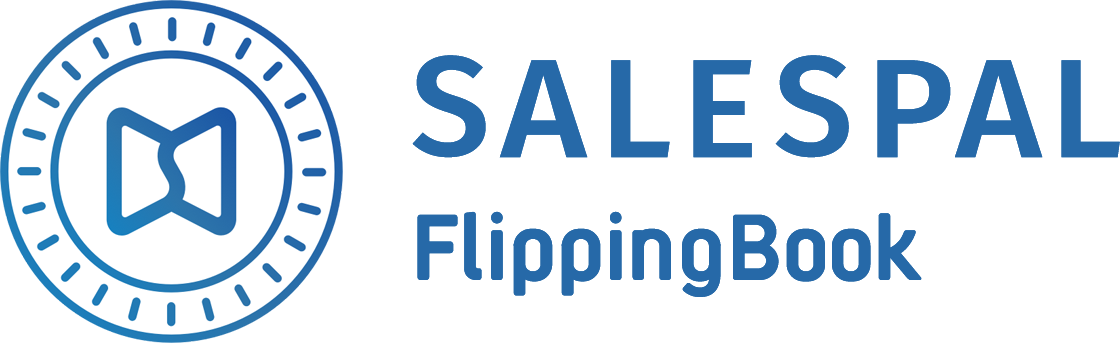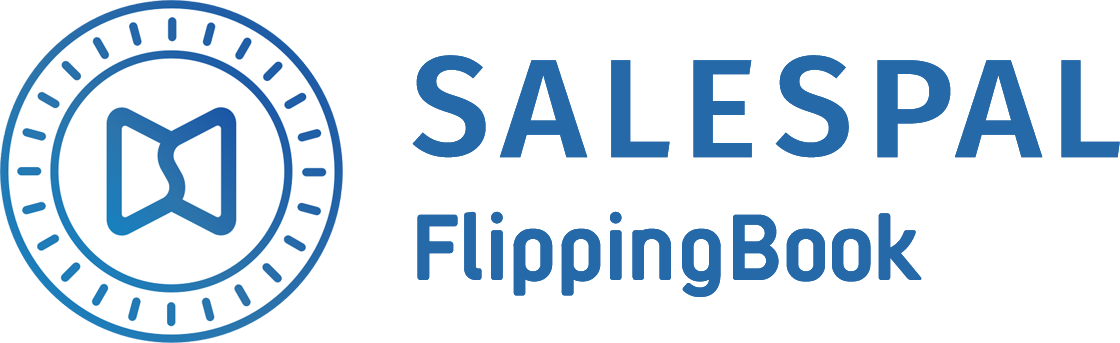Request a Trial
See Salespal in action today
Invitations
After you set up your library, you can invite your sales team, partners and dealers to Salespal. They will get an email from you with an invitation to join Salespal. After they accept the invitation, they will have access to the documents you share with them.
To invite a new user, follow the steps below:
To invite a new user, follow the steps below:
- Open the User management section in your admin panel.
- Click on the Invite user button in the upper right corner of the page.
- Choose a role for your user – Administrator, Sales, or Partner. (See below.)
- Enter the user's email address.
- Click on the Invite button.
Administrator – has access to the admin panel, and can manage users and documents.
Sales – has access to the documents in the app, can share them, and get notifications and statistics on them.
Partner – can view the documents in the app.
Sales – has access to the documents in the app, can share them, and get notifications and statistics on them.
Partner – can view the documents in the app.
You can also invite several users at one time (up to a maximum of 50 users).
To invite multiple new users, follow the steps below:
To invite multiple new users, follow the steps below:
- Open the User management section in your admin panel.
- Click on the Invite users button in the upper right corner of the page.
- Choose roles for each of your users – Administrator, Sales, or Partner. (See above.)
- Enter the email addresses of the new users, separated by commas.
- Click on the Invite button.
After that, the invitation links will be sent to the provided email addresses. You can see all pending invitations in the Invitations section.
If you want to revoke a user's access, you can do it by hovering over the user's email address and clicking on Exclude.
If you want to revoke an invitation, you can do it by hovering over the user's email address and clicking on Revoke.
If you want to revoke a user's access, you can do it by hovering over the user's email address and clicking on Exclude.
If you want to revoke an invitation, you can do it by hovering over the user's email address and clicking on Revoke.
This website uses cookies to ensure you get the best experience
OK