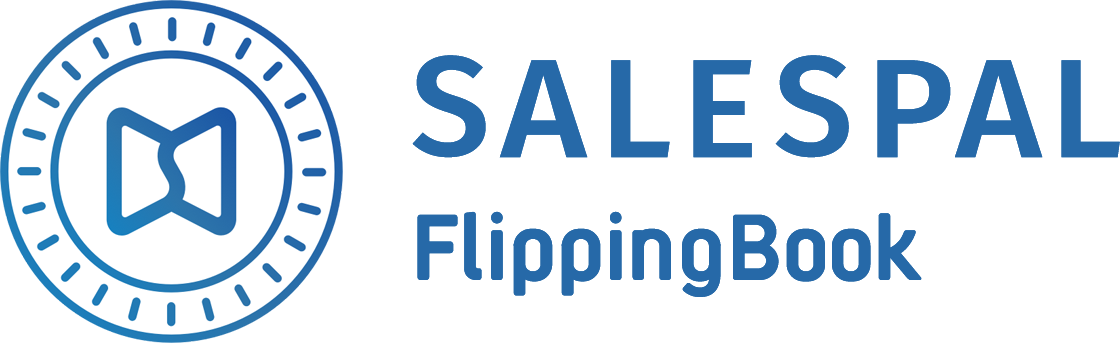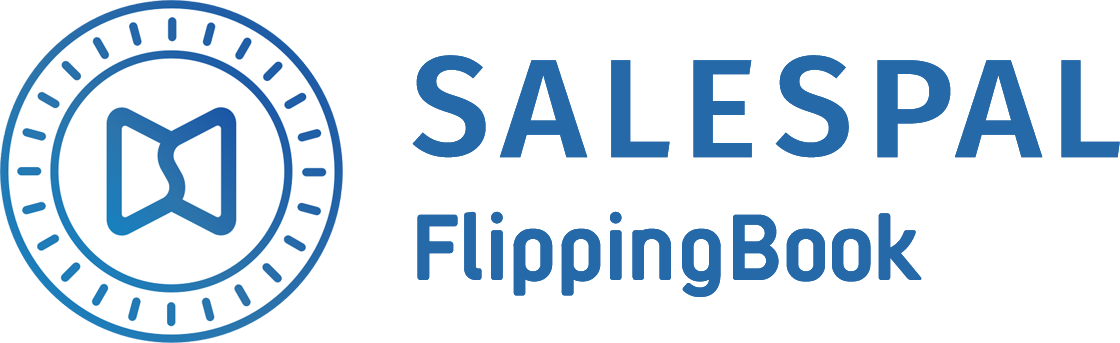Request a Trial
See Salespal in action today
Notes
With Salespal you can add your own text notes anywhere in the document. Such notes are private and can be great for writing memos, highlighting important points, or sketching ideas.
Here's how you can add notes:
Here's how you can add notes:
- Open a document in your app.
- Tap on the screen and choose the Make note option.
- Write the text of your note and tap on Done
- You'll see the edit panel for your note where you can edit the text, choose a color, or delete the note.
5. Tap on the Thumbnails icon in the lower left corner of the screen.
6. Tap on Notes.
7. In this section you'll be able to find all of your notes. If you want to open a note, just tap on it.
6. Tap on Notes.
7. In this section you'll be able to find all of your notes. If you want to open a note, just tap on it.
If you're an authorized user, then the notes are synchronized across all of your devices. So if you install Salespal on a new device, your notes will automatically appear there.
This website uses cookies to ensure you get the best experience
OK