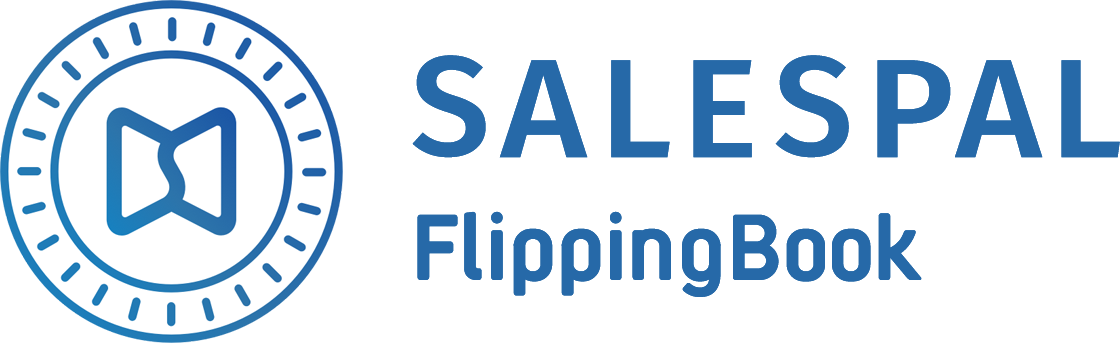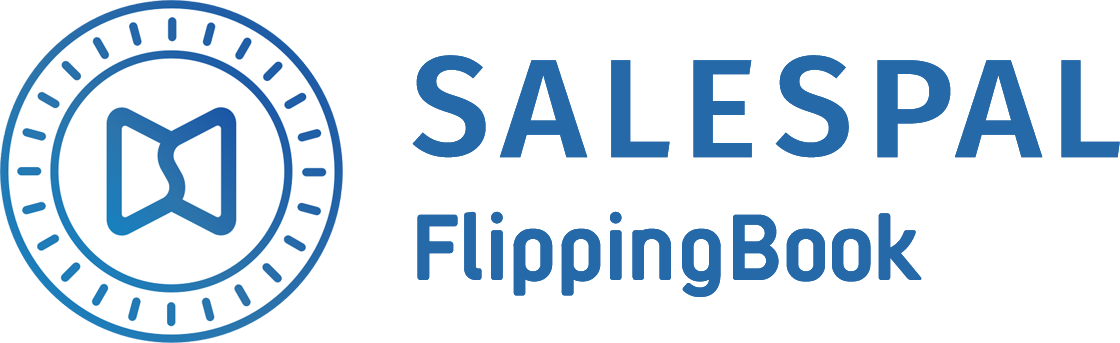Request a Trial
See Salespal in action today
Preparing Trade Show Materials
Salespal helps you to be fully prepared for trade shows and expos. It allows you to digitize your printed collateral, making it easy to showcase, share, and navigate around.
How to create an event?
To create an event and prepare documents for your trade show, follow the steps below:
- Open the Events section in your admin panel.
- Click on the Add button in the top right corner of the page.
- Enter event name.
- Choose an image for the event.
- Enter start date and time.
- Enter finish date and time.
- Choose user groups that will have access to this event.
8. Go to the email settings tab.
9. Enter the name of the sender.
10. Enter subject – Your company name + {event name} (The value {event name} will be replaced with your event name).
11. Enter message – this will be the text of your email.
12. Choose who to reply to – the user who registered the lead or another user.
13. Click on the Create button.
9. Enter the name of the sender.
10. Enter subject – Your company name + {event name} (The value {event name} will be replaced with your event name).
11. Enter message – this will be the text of your email.
12. Choose who to reply to – the user who registered the lead or another user.
13. Click on the Create button.
If you want to edit an event, you can do it by hovering over it and clicking on Edit.
If you want to see the leads gathered during an event, you can do it by hovering over the event and clicking on Show leads.
If you want to delete an event, you can do it by hovering over it and clicking on Delete.
You can also filter through Finished, Actual, or Future events.
If you want to see the leads gathered during an event, you can do it by hovering over the event and clicking on Show leads.
If you want to delete an event, you can do it by hovering over it and clicking on Delete.
You can also filter through Finished, Actual, or Future events.
How to create a collection?
To create a collection for your event, follow the steps below:
- Open the Events section in your admin panel.
- Choose the Event you want to create a collection in and click on it.
- Click on the Add button on the right side of the page.
- Enter a name for the collection.
- Click on the Create button.
How to add a document to a collection?
To add a document to a collection, do the following:
- Open the Events section in your admin panel.
- Choose the Event you want to create a collection in and click on it.
- Choose the collection you want to add your document to and click on it.
- Click on the Add button on the right side of the page.
- Choose the document or search for it by name, and click on the plus sign to add it to the collection.
This website uses cookies to ensure you get the best experience
OK