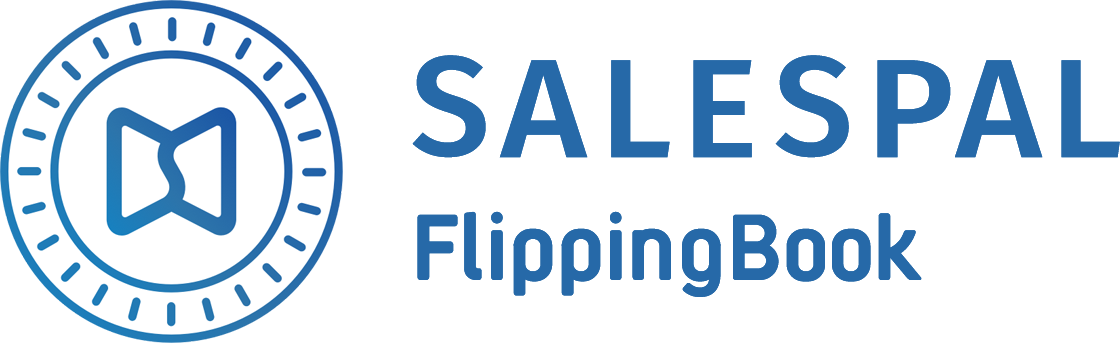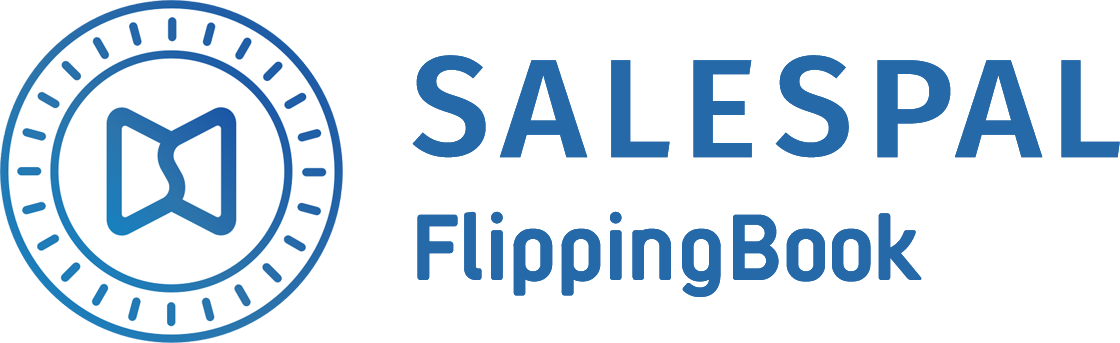Request a Trial
See Salespal in action today
Reporting
Salespal lets you measure your team performance in real time. With a dashboard showing you the latest stats, you'll know how well your sales reps are collecting leads.
You can see thorough lead info in the admin panel and general lead info in the app itself.
To see the info in the admin panel, follow these steps:
You can see thorough lead info in the admin panel and general lead info in the app itself.
To see the info in the admin panel, follow these steps:
- Open the Events section in your admin panel.
- Hover over the Event with the leads you want to see and click on Show leads.
On this page, you'll be able to see the following lead data:
- Email, rating, and internal note
- Name
- Phone
- Company
- Title
- Website
- Lead owner – the person who registered the lead
- Lead date – the date when the lead was registered
If you want to delete a lead, you can do it by hovering over the lead and clicking on Delete.
You can also download a csv file with lead data.
To see lead info in the app, follow these steps:
You can also download a csv file with lead data.
To see lead info in the app, follow these steps:
- Open your Salespal app and go to the Events section.
- Choose the event you want to see lead statistics for and tap on it.
- Tap on the Statistics section.
You'll see two main counters.
The first counter shows the number of leads collected on the device you're currently using.
The second counter shows the number of leads collected on all devices.
Below you'll see how many leads were collected by each of your sales reps.
The first counter shows the number of leads collected on the device you're currently using.
The second counter shows the number of leads collected on all devices.
Below you'll see how many leads were collected by each of your sales reps.
This website uses cookies to ensure you get the best experience
OK