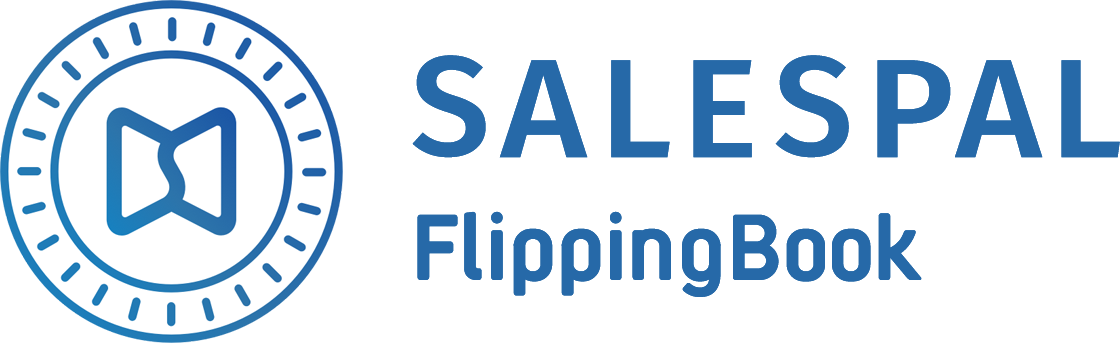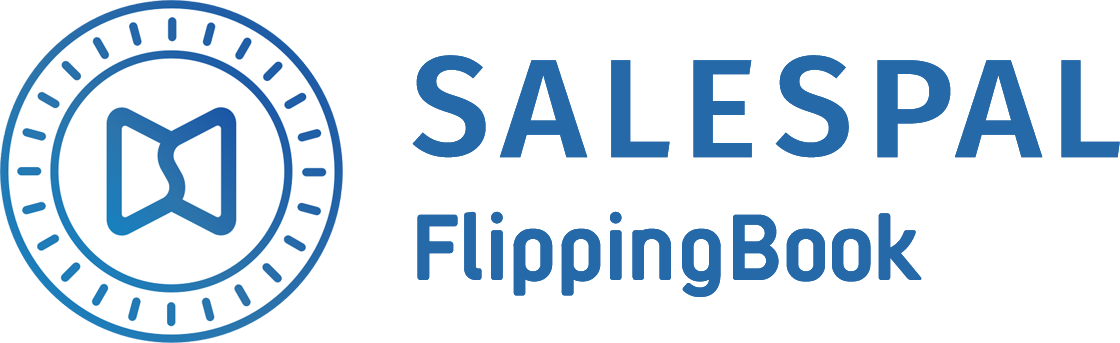Request a Trial
See Salespal in action today
User Groups
User groups allow you to give access to the channels your sales team or dealers need to see, to make working with documents in Salespal fast and easy.
How to create a user group?
To create a user group, please do the following:
- Open the Groups section in your admin panel.
- Click on the Add button in the upper right corner of the page.
- Enter the group name.
- Enter a group description.
- Click on the Create button.
If you want to edit the name and description of a user group, you can do it by hovering over the group's name and clicking on Edit.
If you want to delete a user group, you can do it by hovering over the group's name and clicking on Delete.
If you want to delete a user group, you can do it by hovering over the group's name and clicking on Delete.
How to add a user to a group?
After creating a new group, you'll need to add users.
To add a user to a group, please do the following:
To add a user to a group, please do the following:
- Open the Groups section in your admin panel.
- Choose the group and click on it.
- Click on the Add button in the upper right corner of the page.
- Choose a user's email address or search by email and click on the plus sign to add that user to the group.
If you want to remove a user from a group, you can do it by hovering over the user's email address and clicking on Exclude.
This website uses cookies to ensure you get the best experience
OK