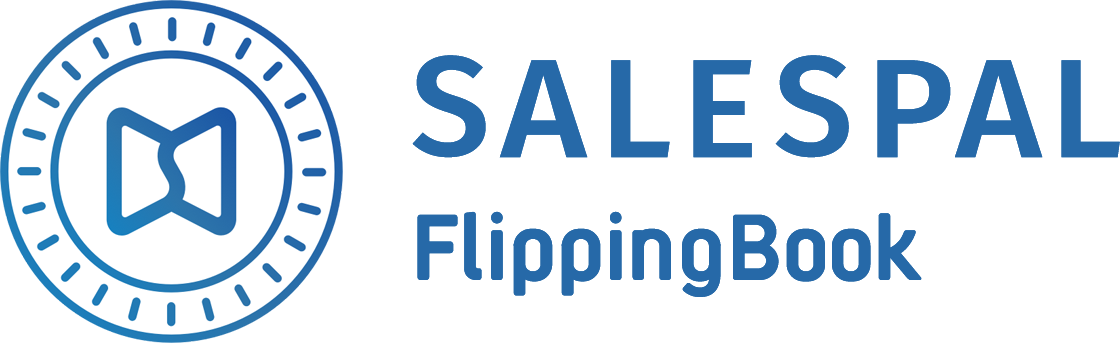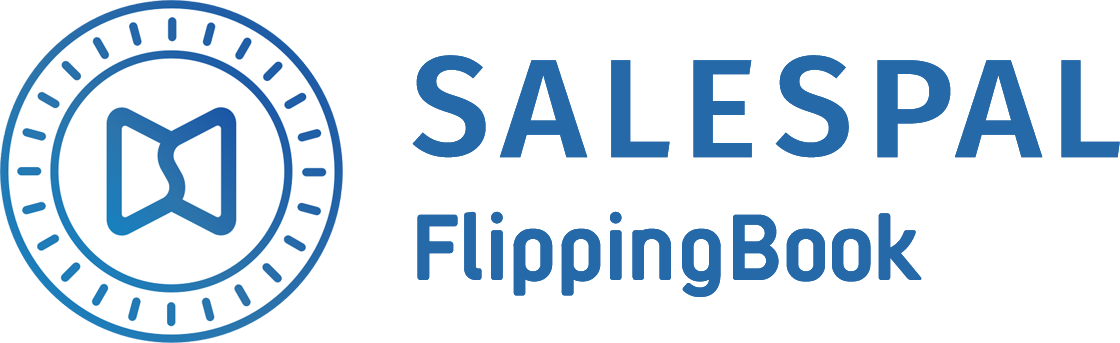Request a Trial
See Salespal in action today
User Performance
Salespal allows you to measure how your sales team works with the collateral on a daily basis. This way, you get the right data to understand the reasons behind sales numbers and can act on this data to make your sales processes more efficient.
To analyze the user's performance, open the Statistics section in your admin panel.
On the User Statistics page, you can see the following information:
You can always hover over the question mark on the right side of the page to see hints.
On the User Statistics page, you can see the following information:
- Email – the user's email.
- Invited by – email of the user who sent the invitation.
- Sessions – number of times the user has used the application.
- Docs shared – number of times the user has shared documents.
- Docs opened – number of unique documents the user has opened.
- App shared – number of times the user has shared the application.
- Docs viewed – number of times the user has viewed documents.
You can always hover over the question mark on the right side of the page to see hints.
To make searching through users easier, you can filter and search them by the following parameters:
You can also see the activity of a particular user – who is the most active, how many sessions they have completed, which documents are the most popular, and more.
To do this, just hover over the user and click on them. This will take you to a page where you can see User statistics and User timeline.
User statistics includes the following data.
User statistics:
Document statistics:
You can always hover over the question mark on the right side of the page to see hints.
- Authorized users
- Identified users
- Date interval
- Email address
You can also see the activity of a particular user – who is the most active, how many sessions they have completed, which documents are the most popular, and more.
To do this, just hover over the user and click on them. This will take you to a page where you can see User statistics and User timeline.
User statistics includes the following data.
User statistics:
- Sessions – number of times the user has used the application.
- Docs shared – number of times the user has shared documents.
- Docs opened – number of unique documents the user has opened.
- App shared – number of times the user has shared the application.
- Docs viewed – number of times the user has viewed documents.
Document statistics:
- Views – number of times the user has viewed the document.
- Reading time –user's total document reading time.
- Open document – preview of the document.
You can always hover over the question mark on the right side of the page to see hints.
If you want to see statistics for a particular document, hover over the document and click on it. This will take you to a page where you can see the following data:
Document statistics:
Page statistics:
Document statistics:
- Views – number of times the user has viewed the document.
- Reading time – user's total document reading time.
Page statistics:
- Page – number of the page that was read.
- Views – number of times the user has viewed the page.
- Reading time – user's total page reading time.
- Open page – preview of the document.
User timeline shows you the following:
- Date when the application was installed.
- Date when the application was shared.
- Name of the document the user read.
- Date the document was read.
- Amount of time the document was read.
- Date the document was shared.
- Email of the user the document was shared with.
- On what page the document was shared.
- The links in the document that were clicked.
This website uses cookies to ensure you get the best experience
OK