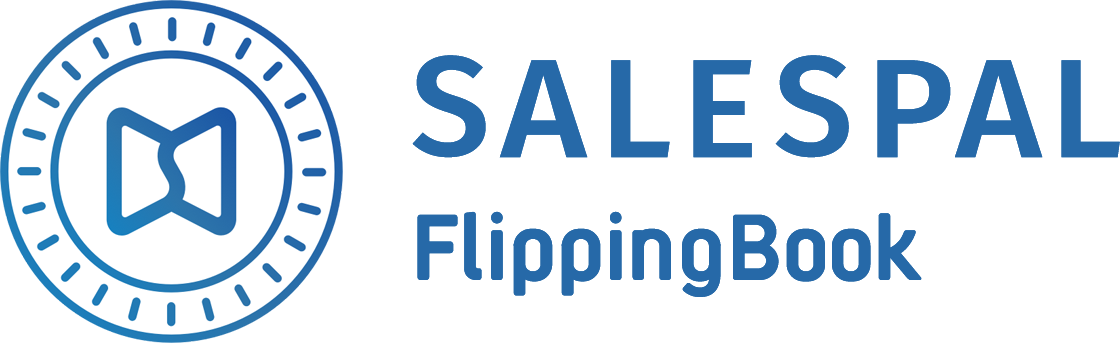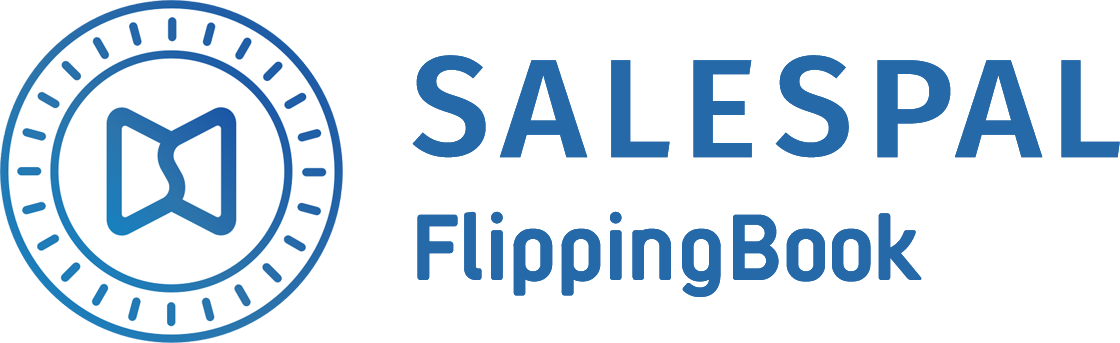FlippingBook Salespal Update:
share your documents via public links and
embed them to your website pages
share your documents via public links and
embed them to your website pages
September 14, 2020
Public link to your document
In this update we have added a feature of getting a public link to your document that can be opened by your clients and partners on any device without authorization.
After uploading a document into our cloud, it becomes accessible to an administrator in the "Documents" section. The document is not available to your clients and colleagues until the administrator adds it to one of the channels. In order to make the specific document available to everyone, you should first add it to any of the channels in the "Public space" section (see the pic below).
In this update we have added a feature of getting a public link to your document that can be opened by your clients and partners on any device without authorization.
After uploading a document into our cloud, it becomes accessible to an administrator in the "Documents" section. The document is not available to your clients and colleagues until the administrator adds it to one of the channels. In order to make the specific document available to everyone, you should first add it to any of the channels in the "Public space" section (see the pic below).

From this moment on, the document can be shared by clicking on the "Share" icon on the panel (see the pic below).

In the next window, the administrator can copy and distribute a public link leading to the document or to a specific page in the same document (see the pic below).
This is the example of the link which will be available to your clients to view your documents instantly on any device.
Public links best practices
Do you often conduct marketing mass mailing? If so, insert a public link into your email template and your clients will be able to open it in just a few seconds right out of the letter.
Do you hold webinars or participate in online events? Send a public link leading to your presentation or a brochure with your product's description to your guests via a chat window. Your visitors will appreciate the fact that they will no longer need to download any heavy PDF files and read them before the webinar.
Do you communicate with your prospects via WhatsApp, Telegram or other messengers? Send them a public link as a message leading to the page with the description of your product's advantages compared to your competitors, and they will open the document right on that specific page.
Moreover, if you would like to limit the range of features available to your clients during the view of the documents (i.e. to disable the feature of downloading or printing your document) you can do it on "Display settings" tab while editing your document. You can find more details about these settings in one of our previous articles.
If you do not want your document to be available via public link anymore just remove it from all of the public channels in your admin panel.
Do you often conduct marketing mass mailing? If so, insert a public link into your email template and your clients will be able to open it in just a few seconds right out of the letter.
Do you hold webinars or participate in online events? Send a public link leading to your presentation or a brochure with your product's description to your guests via a chat window. Your visitors will appreciate the fact that they will no longer need to download any heavy PDF files and read them before the webinar.
Do you communicate with your prospects via WhatsApp, Telegram or other messengers? Send them a public link as a message leading to the page with the description of your product's advantages compared to your competitors, and they will open the document right on that specific page.
Moreover, if you would like to limit the range of features available to your clients during the view of the documents (i.e. to disable the feature of downloading or printing your document) you can do it on "Display settings" tab while editing your document. You can find more details about these settings in one of our previous articles.
If you do not want your document to be available via public link anymore just remove it from all of the public channels in your admin panel.
Embed interactive publications in your website
In this update we have also added a feature of embedding public documents to your website. And you can do it literally in a few simple steps. Add a document in one of your public channels. Afterwards, the document can be embedded by clicking on the "Embed" icon on the panel (see the pic below).
In this update we have also added a feature of embedding public documents to your website. And you can do it literally in a few simple steps. Add a document in one of your public channels. Afterwards, the document can be embedded by clicking on the "Embed" icon on the panel (see the pic below).

In the next screen you can adjust embedding settings. Also, the preview of your document will become available (see the pic below).

There are two options of embedding your documents. Firstly, you can embed your document as an interactive flipbook with all its features like searching, downloading and printing available within an embedded preview of your document. By clicking on a "full screen mode" icon, your visitors will view the publication on a full screen while staying on the sale page of your website. You can try it with the presentation we have embedded in this article:
Secondly, you can embed your document as a cover with link. In the settings you can select whether the publication will open in a new tab or as a pop-up window. For instance, the publication below will open in a new tab — try it!
Depending on what place on a page you are going to embed your document to, you can also set the size of the preview screen. Everything that has left to do is to copy the embed code and insert it in a particular place on your website page HTML template. For instance, the vast majority of website constructors allow you to insert a block of HTML code in any place of a page. You can see how it looks like in Tilda below:
If you have your own web site developer team, it won't be a problem for them to embed such code block.
Embed documents will be displaying on any devices of your users or partners.
Embed documents will be displaying on any devices of your users or partners.
Instant update of your documents
Salespal also offers a convenient feature of document updates. If you need to update one of your documents: for example, if the prices in your catalogue changed or if you found a mistake, now you can update your document in the admin panel in several clicks. All you should do is to find the specific document in the "Documents" section, open the dropdown menu on the right and click on "Update document" and select a new version of your PDF file.
Salespal also offers a convenient feature of document updates. If you need to update one of your documents: for example, if the prices in your catalogue changed or if you found a mistake, now you can update your document in the admin panel in several clicks. All you should do is to find the specific document in the "Documents" section, open the dropdown menu on the right and click on "Update document" and select a new version of your PDF file.

After the conversion, the new version of your document will be instantly available to everybody who has access to it. Thus, when your clients open a public link that you have sent them earlier, they will see an updated document right away. If you embedded your document to a website — just refresh your page and you will see the new version of your publication.
Thanks to Salespal, you no longer need to remember where the files you need to update are and notify everyone about the changes. All materials: for clients, for partners, for exhibitions, for your website - in one place.
Thanks to Salespal, you no longer need to remember where the files you need to update are and notify everyone about the changes. All materials: for clients, for partners, for exhibitions, for your website - in one place.
This functionality is available for Salespal "Marketing" plan customers. If you have any questions regarding our product, please leave a request via our website or write a message in the chat — and our specialists will be more than happy to address all of your inquiries.
This website uses cookies to ensure you get the best experience
OK